How do you organize a style guide? The information architecture of a style guide impacts why people use it, how often they seek it out, and when they think to reference it. The IA also makes some assumptions (or preferably, builds on knowledge) around who the audience is, and what knowledge they have.
In a recent client project we faced this very question, and considered three possible solutions to organize the style guide.
Style Guide by Audience
Some style guides are intended for use across organizations with multiple different audiences: editors, writers, videographers, designers, etc. Or, the organization may have several brands, with guidelines that differ for each.
For these companies, the best way to organize a style guide might be by audience. An audience-driven style guide has the Brand or Titles at the top level, and assumes that the audience will self-identify to dig deeper.
Ben & Jerry’s has content creators working on illustrations, and others using photography. For their style guide the audience is the first consideration.
Style Guide By Guideline
Another way to organize a style guide is by the type of guidelines. Perhaps there are certain guidelines that everyone in the company looks for - such as “Capitalizations”, “Voice and Tone”, or “Grammar issues”. This is particularly likely if the organization has outside writers working for them, who may not become easily familiarized with the basic guidelines.
In these cases, even if there are multiple brands, that designation becomes secondary to the guideline people are likely to search for. Allowing people to easily skim through “Grammar Issues” is helpful when coming up against the serial comma!
Cigna’s Digital Experience Standards are a great example of a style guide organized by guideline.
Style Guide By Content Type
A third way to organize a style guide is by content type. Perhaps your team works in numerous mediums, from video to blogs to press releases to social media. The style, the voice, even the grammatical rules may change from one to the next! Whether the same content creators must bounce between content types, or whether the creators are self-selecting their area of interest, content type is a useful hierarchy when multiple mediums are involved.
Mailchimp’s Voice and Tone style guide showcases how to organize guidelines by content type.
How Do You Organize a Style Guide?
To choose the best way to organize a style guide you first must consider:
- How many people are using this?
- How do they categorize themselves (e.g. writers vs editors, or videographers vs bloggers)?
- What common questions do they ask, that this style guide will answer?
With these three questions you’ll be well on your way to determining the architecture and hierarchy of your style guide.

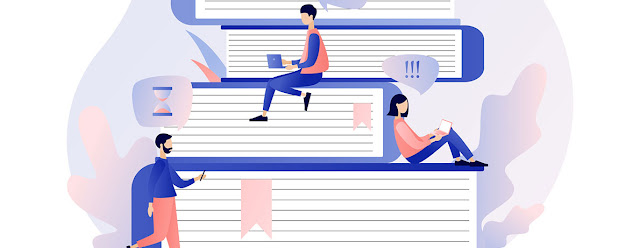
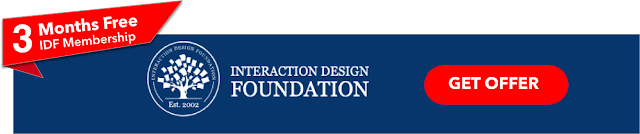





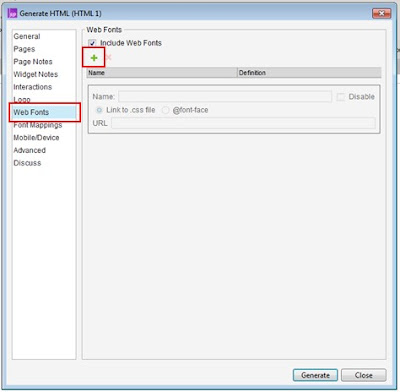
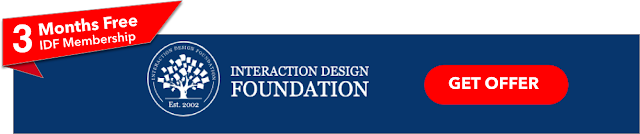
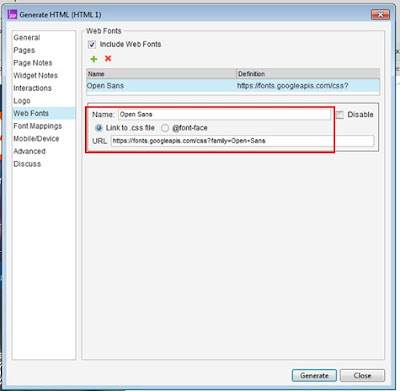
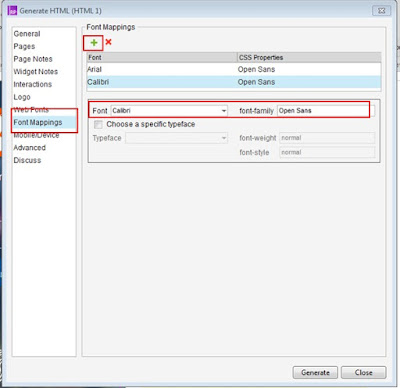


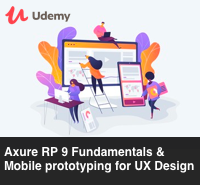



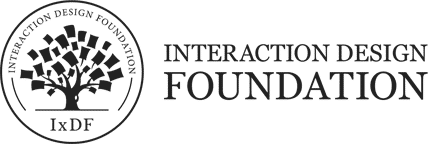


%20in%20India.png)

