Buttons or CTA are the unsung heroes of web design. They guide users through your website, prompt actions, and ultimately drive conversions. But a poorly designed button can confuse, frustrate, and leave users clicking away.
In web design, a call to action (CTA) refers to any element that encourages a user to take a specific action. This can be a button, a link, or even a piece of text formulated in a way that prompts a desired response.
CTAs are crucial because they bridge the gap between informing users and getting them to complete a goal you have for your website. This goal could be anything from making a purchase to signing up for a newsletter to downloading a file.
7 Best Practices for designing Button or CTA
Let's dive into seven best practices to ensure your buttons are user-friendly and effective:
1. Label It Clearly
Use strong verbs or action words that tell users exactly what will happen when they click. "Buy Now" is far more effective than "Click Here."
2. Keep it Tidy
Avoid button overload. Too many buttons overwhelm users and make it unclear which action is most important.
3. Location, Location, Location
Place buttons strategically, where users naturally expect them to be. For example, a "Submit" button should be at the bottom of a form.
4. See Me, Click Me
Make buttons visually distinct from the background. Use contrasting colors, clear borders, and appropriate sizing.
5. Button Behavior
Distinguish between active and inactive buttons. Inactive buttons should appear slightly dimmed or altered to prevent accidental clicks.
6. Prioritize with Color
Use color strategically to highlight the primary button (the most important action). Primary buttons can be bolder in color, while secondary buttons use more muted tones.
7. Buttons vs. Links? Know the Difference
Buttons signify an action, while links lead to new content. Maintain consistency to avoid confusing users.
Beyond the Click: Feedback is Key
Visual Feedback
When a user clicks a button, provide visual confirmation – a subtle change in color, animation, or loading indicator.
Haptic Feedback (Optional)
On mobile devices, consider using haptic feedback (a slight vibration) to acknowledge a button press.
Error Prevention
For crucial actions, consider adding confirmation pop-ups to prevent accidental clicks, especially for destructive actions like "Delete."
By following these best practices, you can design buttons that are intuitive, informative, and guide users seamlessly through your website. Remember, well-designed buttons are more than just pixels on a screen – they're powerful tools that enhance user experience and drive results.designing effective web buttons goes beyond aesthetics; it's about creating intuitive, accessible, and user-friendly interfaces. By following these best practices, you can elevate the user experience, drive engagement, and guide users towards desired actions seamlessly. Remember, every click begins with a well-designed button.
Image credits: Image by Freepik
Top 10 must read UX Design Blogs
What is Expert Review in UX Design
What is Contextual Inquiry

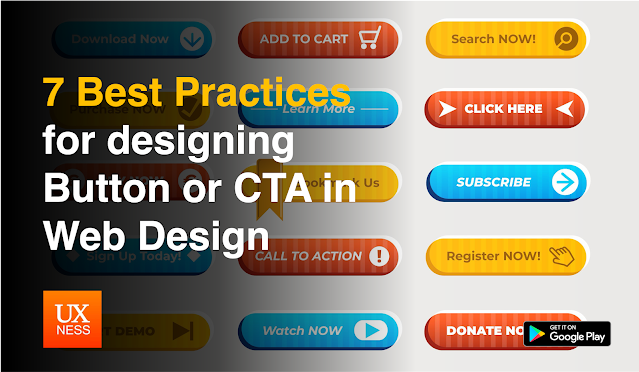
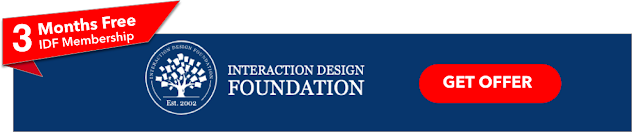



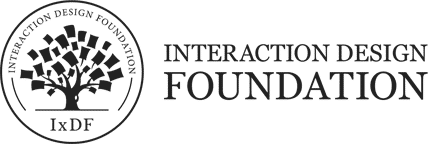


%20in%20India.png)
