Why you should test the usability of your mobile apps?
It comes at no surprise that the trend of mobile traffic consisting the majority of online visits (58% in 2021) persists. It is therefore important to dedicate a significant portion of your UX research to mobile resolutions. The biggest advantages of mobile phones are their convenience (you too likely have your phone at hand at all times) and the fact that it’s an all-in-one device.
However, when we talk about mobile usability testing, it’s more important to learn how to combat the biggest disadvantages of the phone, namely it’s smaller screen size and the constant interruptions from other applications (we all hate when those pesky pop up notifications block navigation in our opened app).
The important difference to note as well is the environment and context in which cell phones are used compared to desktop computers. Desktops are typically used in the comfort of the user's home, where the unexpected distractions are limited and users have more time to make their decisions. Compared to that, the mobile phones can be often used in rush, crowded environments or during other activities as a filler (while watching a movie for example).
These are all factors that you must take in consideration when you design your mobile interface and create tasks for your usability tests.
What is mobile usability testing?
Mobile usability testing is any usability testing performed on a mobile device. You could be testing a prototype (possible with UXtweak's Prototype Testing), a mobile web or a native mobile application.
When compared to desktop usability testing, it is similar in that you need to create tasks for your tester which feel realistic and take the tester through the important flows of your application. The largest differences are in the resolution your users are provided with, the controls they are using and - when it’s conducted in a lab - the equipment you need to properly capture the test (e.g., a mobile testing sled).
How can UXtweak help you?
The Mobile Testing tool allows you to test your mobile apps (iOS apps released both on App Store as well as TestFlight, Android support coming soon), your mobile prototypes (Figma, InVision and more) as well as your mobile web. You don’t need to have any complicated contraptions in a dedicated lab.
Simply create a study in UXtweak, connect it to whatever you want to test, develop your tasks and your test is ready to go. If you need help with recruiting participants, UXtweak is here to help. If you have your own already existing user pool, you can display UXtweak's Recruiting Widget on your website and ask your real visitors to participate in your study.
Alternatively, have a look at these 6 free recruiting methods.
Setting up your test
The study setup in UXtweak is quick and simple. All you have to do is follow a few simple steps:
Pick the type of test you want to conduct
Create tasks for your respondents
Prepare additional questions
Configure your messages
Limit the devices you want to record from
Test types
With the Mobile Testing tool, you can conduct three distinct types of usability tests. These all depend on what it is that you want to test:
● iOS native app - you're able to test any app from the App Store or TestFlight. During the course of the test, your respondents will be prompted to download your app (if they don’t already have it).
If you select this type of test, you will be asked to provide:
○ App name
○ URL to App Store or TestFlight
○ Optionally you can decide to use the App URL scheme to determine which screen the app should open on at the beginning of the tasks.
● Prototype - chronologically the first test you would want to do. This test type supports prototypes created in Figma, InVision, AdobeXD, Axure and more. If you are interested in more analytical results (e.g., breakdown of traversed paths) rather than video recordings, you may prefer to use UXtweak's Prototype Testing tool instead. If you decide to test your prototype using the Mobile Testing tool, you will be asked to provide:
○ Prototype name
○ Prototype URL
● Website - the simplest type of test in terms of concept. You ask your users to view your live website (or app, or document, or anything else that can be linked via a URL) in the browser. To set up this type of test you will need:
○ Website name
○ Website URL
Creating tasks
The process of developing tasks has never been simpler. All you have to do is write the task text where you explain to your respondent what they're supposed to do. It's important to note that the task text has to be clear and offer all required information for successful completion of the task. Strive to avoid any unnecessary leads which could dilute the result.
Another good practice is to place your tasks in logical order which represents the real usage of your product. For example, if you're testing an app for electronic banking, you should include the task of creating an account before the task where you ask your respondents to make a transfer.
Additional questions
When setting up a study of any kind with UXtweak, you're able to add questions to your study in four distinct ways:
● Screening question - used to determine if a potential respondent is a match for your study.
● Pre-study questionnaire - ask your respondents a few questions before they begin solving your tasks. These questions are typically aimed to learn more about your respondents so you can then filter their responses based on this information.
● After-task questions - ask a question or two between the tasks to learn how difficult the task was or any similar complementary information. It's best to ask about the task while it's still freshly on the respondent's mind.
● Post-study questionnaire - typically used to learn the overall impression your respondents had when using your product. This is also the right moment to ask for any feedback your respondents might have for you.
Messages and limits
With UXtweak, you are able to customize all messages which will be shown to your respondents during the course of your study. Pay close attention to how you communicate with your respondents and tailor the messages in a way that fits the remainder of your study.
The last remaining customization available for you is the technical screening of your respondents. This can be helpful if you aim to test an app released to be compatible with specific versions of iOS. This way you can restrict the study to the respondents who have the versions which your app is tested on to function properly.
Looking at the results
Once you are done conducting your study, it’s time for the fun part - crunching the results.
The results can be a bit overwhelming at first, since there are many statistics and qualitative data to get though.Therefore, we are here to give you some quick tips and tricks on what to focus on.
Overview
The initial look at your study is situated here. You can gather the most general information on how your study went, simply by looking at the following information:
● Summary - pop in here to learn how many respondents participated in your study, how many were screened out, abandoned and completed your study.
● Time Taken - detailed information on how much time respondents needed to participate in your study
● Completed / Skipped - a quick look on how many respondents completed or skipped tasks in your study
● Different breakdowns:
○ Top Locations - analysis of the most prominent countries among your respondents
○ Device, OS, Browser and Screen Resolution Breakdowns - simple distributions of respondents by their technical details
Respondents
This tab provides you with additional details for specific respondents including the time when they participated in your study, their estimated location, technical details, answers to your questions and other additional information.
The most important thing from your wole results is also located in this section. That’s of course the screen recordings of how your participants completed the tasks. Watch them, rewind them and analyze them here with ease to find usability issues and learn how you can make your app/site better for users.
Tasks and Questions
Last but not least, you'll find the task by task completion rate analysis and the aggregation of the various answers that all your respondents submitted within the individual questions. Learn which task was the easiest to do and which one was the hardest. Inspect the brains of your respondents by diving into their answers. The options here are limitless.
Last thoughts
If you need to test your mobile product and you're looking for a simple-to-use tool which provides you with all the important information you need in a comprehensive easy to understand format, don’t look any further - UXtweak is your choice. All that remains to be said is simply: ‘Let’s test!’
Register for your free account and start testing today!


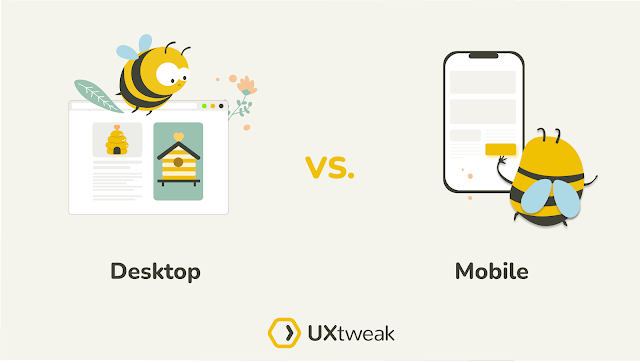



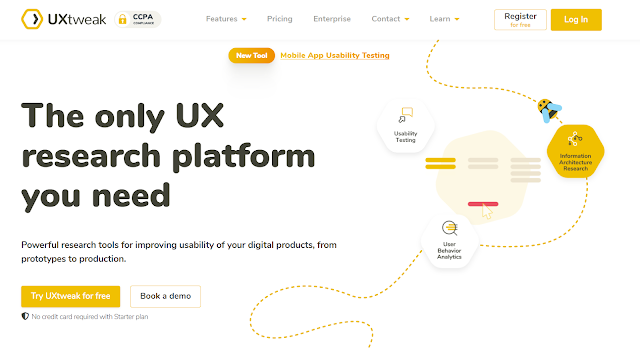

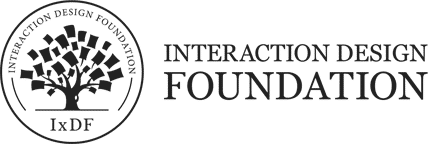


%20in%20India.png)

