Wireframing is a design method used in the early stages of creating a user interface (UI) for a product, such as a website, mobile app, or software application. It involves creating simple, low-fidelity representations of the layout, structure, and interactions of a product. These representations, called wireframes, are used to communicate the design intent and to test usability before committing to a final design.
The main goal of wireframing is to establish the structure and layout of the interface in a quick, simple, and efficient way, while also allowing for testing and iteration.
Based on our analysis of UX design tools survey 2022 results (2nd UX Tools Survey campaign) the top rated Wireframing & Prototyping Tools are there:
To see the full report Check 2022 UX Tools survey report
Figma: This is a browser-based tool that allows real-time collaboration and editing, and it is perfect for a design team to work on wireframes and prototypes together.
Key features:
- Collaboration: Figma allows for real-time collaboration, where multiple people can work on the same design file simultaneously, and it also allows for easy version control and commenting.
- Prototyping: Figma allows for easy prototyping, where you can create interactive wireframes and mockups, and also allows to test the design with stakeholders.
- Components: Figma allows you to create reusable components, such as buttons, forms, and navigation, which can be easily updated across multiple pages.
Explore Figma
Adobe XD: This tool is part of the Adobe Creative Suite and it's a vector-based design and wireframing tool that allows designers to create wireframes, interactive prototypes, and high-fidelity designs all in one program.
Key features:
- Design: Adobe XD allows you to design high-fidelity, polished interfaces using vector-based design tools, similar to Adobe Illustrator.
- Collaboration: Adobe XD allows you to share your designs with stakeholders, clients, and team members and get feedback in real-time.
- Built-in UI kits: Adobe XD comes with built-in UI kits for popular platforms such as iOS, Android, and Windows.
Explore Adobe XD
Sketch: This tool is a vector-based wireframing tool that's used primarily by web and app designers. It's designed to be used in conjunction with other tools in the Adobe Creative Suite, such as Photoshop and Illustrator.
Key features:
- Plugins: Sketch allows developers to create plugins to enhance the functionality of the tool.
- Platform independent: Sketch is a Mac-based tool, which means it can be accessed only from a Mac device.
- Sharing: Sketch allows you to share your designs with stakeholders, clients, and team members with a single click.
Explore Sketch
Axure: This tool is a more powerful wireframing tool, with advanced features such as built-in prototyping, collaboration, and documentation capabilities.
Key features:
- Interactive elements: Axure allows you to add interactive elements such as buttons, forms, and navigation, which can be used to create realistic and interactive prototypes.
- Platform independent: Axure is a desktop-based tool, which means it can be accessed from any device, and it doesn't require an internet connection.
- Plugins: Axure allows developers to create plugins to enhance the functionality of the tool.
Explore Axure
Balsamiq: This tool is known for its simple, sketch-like interface and easy-to-use drag-and-drop functionality. It's ideal for creating quick and rough wireframes.
Key features:
- Collaboration: Balsamiq allows you to share and collaborate on wireframes with stakeholders, clients, and team members in real-time.
- Built-in UI elements: Balsamiq has a library of built-in UI elements, such as buttons, forms, and navigation, that can be easily added to wireframes.
- Sketch-like interface: Balsamiq has a sketch-like interface that makes it easy to create quick and rough wireframes.
Explore Balasmiq
To see the full report Check 2022 UX Tools survey report



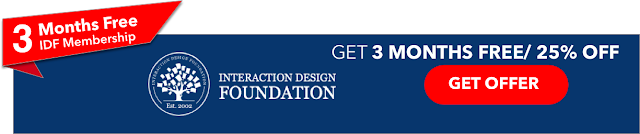

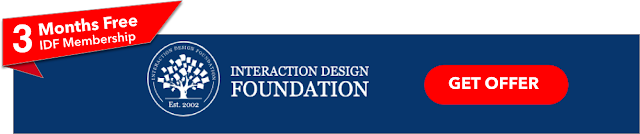
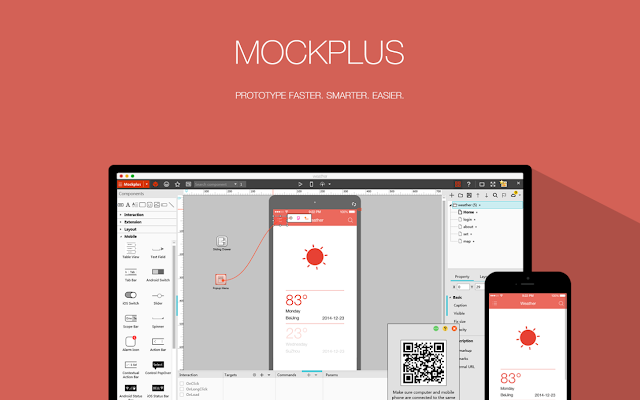














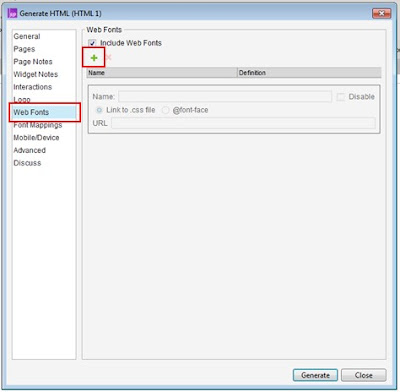
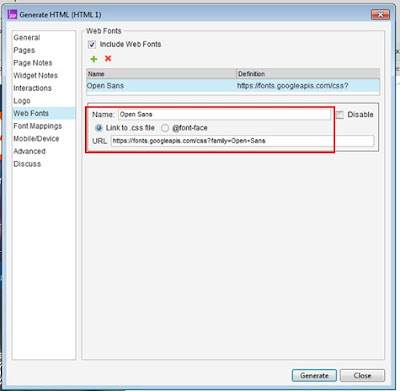
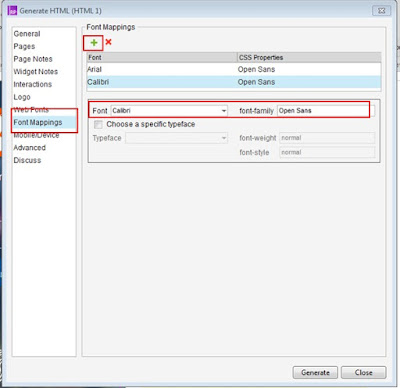


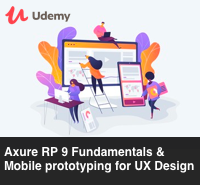






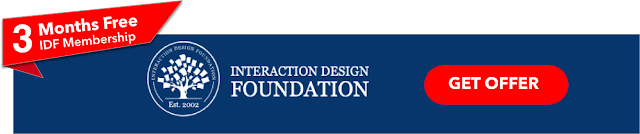

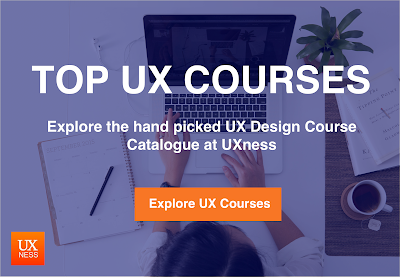


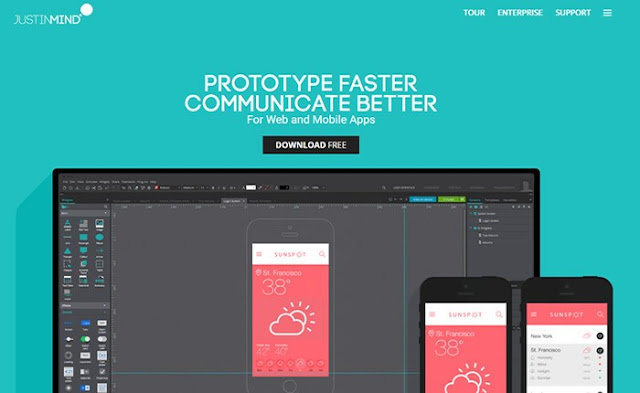

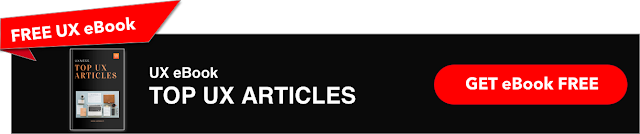









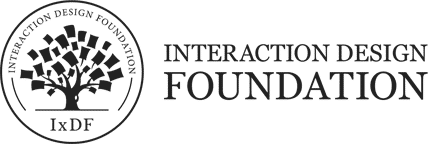


%20in%20India.png)

